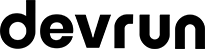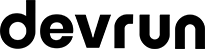At Devrun Web Agency, we take pride in helping each and every client achieve the most in the field of online marketing based on their allocated resources and requirements. One of the trends we have observed in recent years when it comes to websites has been opting for the simpler plug and play content management systems, especially WordPress.
WordPress, the framework originally created for blogs specifically, but now standing behind as many as 80 per cent of websites in some areas, is certainly quite easy to use. It has a major flaw, however – many of the features you would have come to expect in a more professional setup often require third party add-ons. While this extra step towards full functionality of your website may scare away some, it is actually not so difficult. Let’s look at a quick and painless way to enable one of the most important things – Google Analytics for WordPress, a necessity to making sense of your website performance.
Why Google Analytics?
If you haven’t heard about Google Analytics before, you’ve been missing out on a major success story that has shaped the Internet as we know it today. Google Analytics for WordPress or as part of another web design framework enables you to understand the way that people interact with your website, improve what is not working and further enhance what is successful.
The setup is not difficult. To get Google Analytics and WordPress to work together, you will need two basic components: a Google Analytics account (it takes a minute to register and get the tracking code) and, well, your WordPress website or blog.
When you register with Google Analytics, the system provides you with a JavaScript code that you then need to add to your theme files using the WordPress Admin menu (Appearance Editor): the code should go in the header.php file under the ‘body’ tag.
Importantly, if you are unsure how to do this or uncomfortable with changing your theme files, there is also a helpful Google Analytics WordPress plugin that will do this work for you. Whichever method you prefer, having connected your website to the analytics framework, you need to go back into your Google Analytics account and make sure the Admin page (and then Property and Tracking Info) indicates that the system is, in fact, receiving data about your website traffic. It needs to be noted that while the connection may already be live, the analytical data may not be available within a day.
What if I need help?
Setting up Google Analytics for WordPress is, of course, just the beginning of the story. When the data starts rolling in and you’ve given it a few days to propagate, so that you are seeing patterns and not just unique occurrences, the analysis should begin. If the analysis is done correctly (and our expert team at the Devrun Web Agency is always standing by), it has the potential of making a real difference to the impact your website has on your overall business success.